Derivmb FX Pro Setup Guide
Introduction Derivmb Fx Pro Robot GBPUSD, 5M
In this documentation, we’ll cover everything relevant. To be able to trade with Derivmb Fx Pro in your MetaTrader 4 platform, you will need to have an active license.
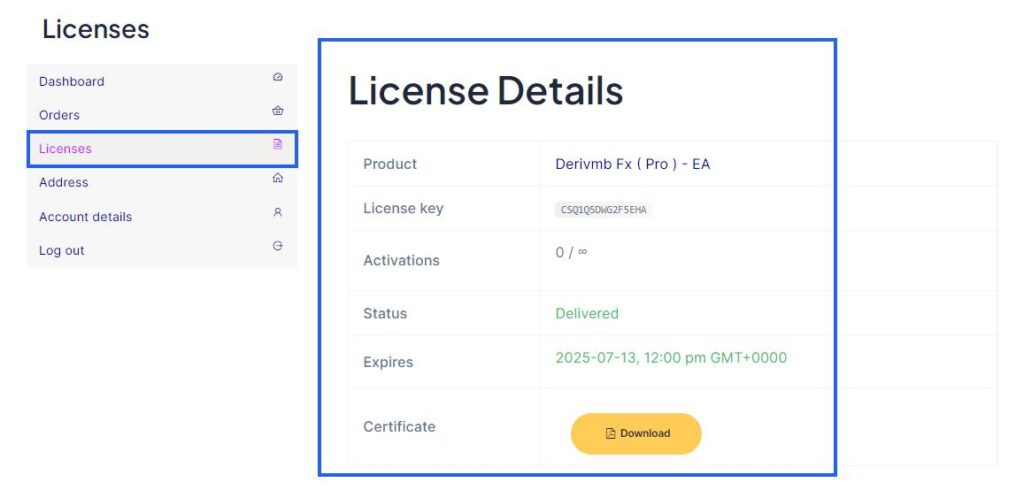
When you open an account in a Forex broker, you receive a MetaTrader account number. if you dont have an account, you can open Exness new account
A license simply means that we allow your MetaTrader account number to trade with the Expert Advisor.
Without an active license, the EAs will display an “License error!” There are one ways to get a license to trade with Derivmb Fx pro
Purchase: You can gain lifetime access to Derivmb Fx Pro Expert Advisor by purchasing a license through
my website or the my telegram group. Along with permanent access to the EA, you’ll receive free updates,
you’ll need to manage your licenses through the user My account dashboard on my website.
EA INSTALLATION :
The process of installing an Expert Advisor (EA) is very simple. EAs are also known as trading robots. They can execute automated trading strategies or manage your trades.
By now you must already have MT4 downloaded on your computer. Head over to your Ceylonfx Dashboard and
download the EA file to your computer. Status if it does not appear as complete, it is currently being processed !
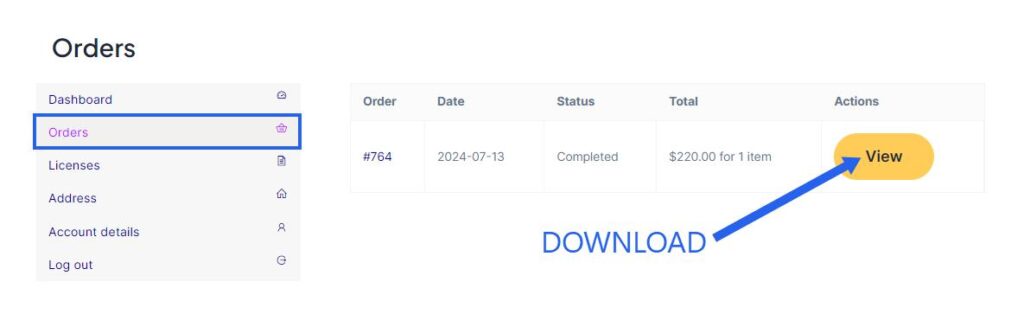
How to attach Expert Advisor in MT4
Step 1. Open the MT4 platform, navigate to the files tab on the top menu and click on “open file data”
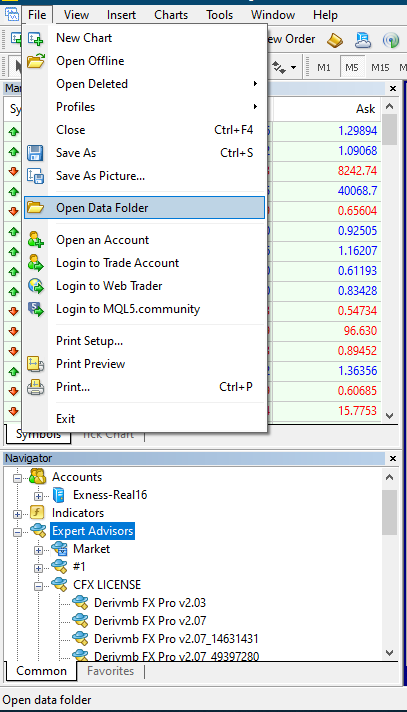
Step 2. From the file data window, click on MQL4, then Expert. Find the EA files you downloaded, and copy paste them into this folder.
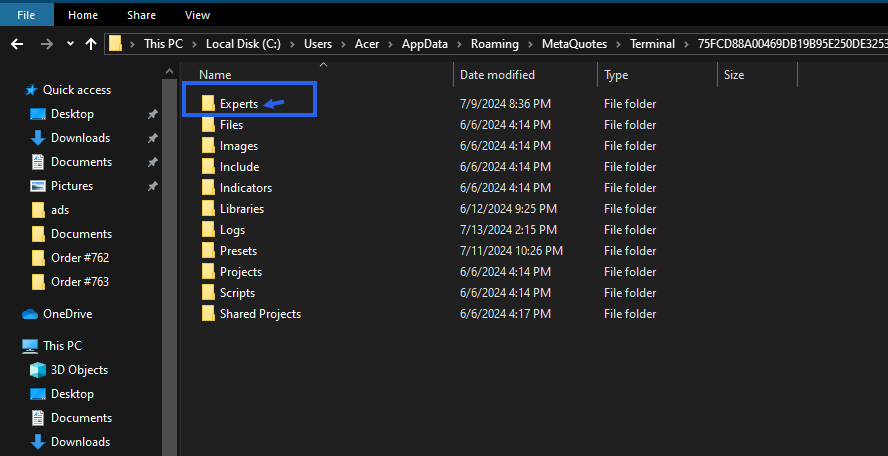
Step 3. Navigate back to the MT4 platform, open the navigator window. Select Expert, right-click on the “Expert” file and click on “Refresh”

Step 4. Now the installed EA will be visible on the list as “Derivmb FX Pro”. Right click on EA and click Attach to a Chart.
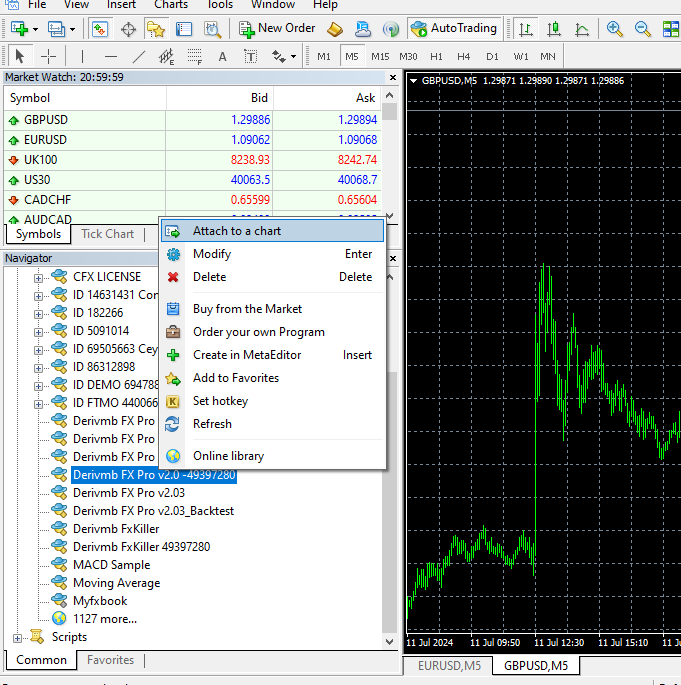
Step 5. Under the Common tab make sure all ‘’Allow” boxes are selected as below and click OK.
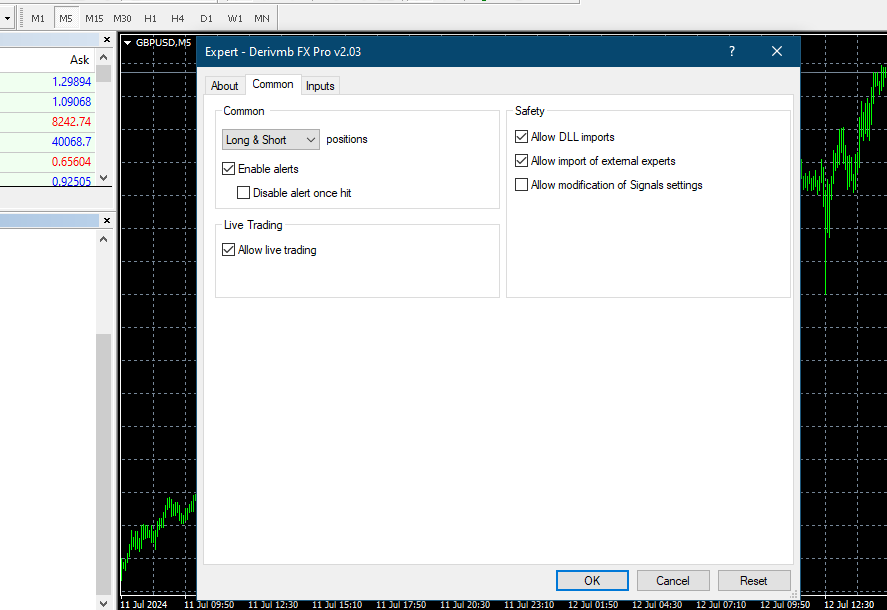
Step 6. Now go to the “Inputs” tab and Enter the License Key. set the risk parameters you like.
Click on the “OK” button and return to your MetaTrader terminal
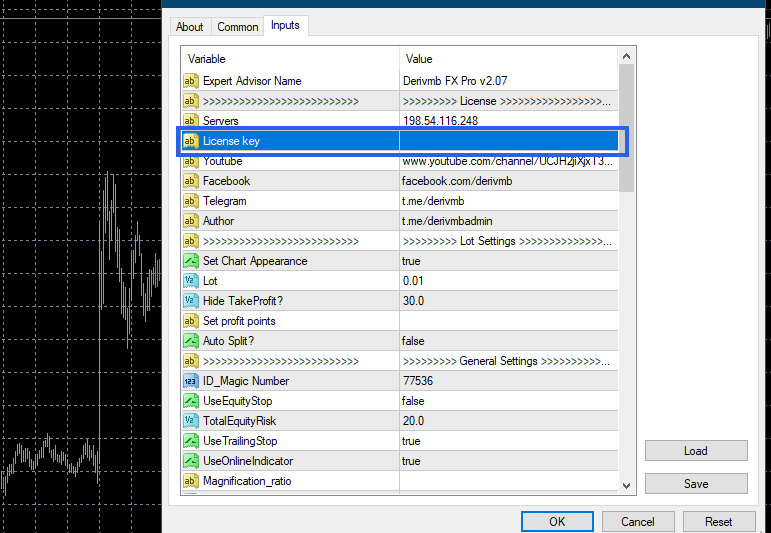
To get the License key To review | Ceylonfx.com
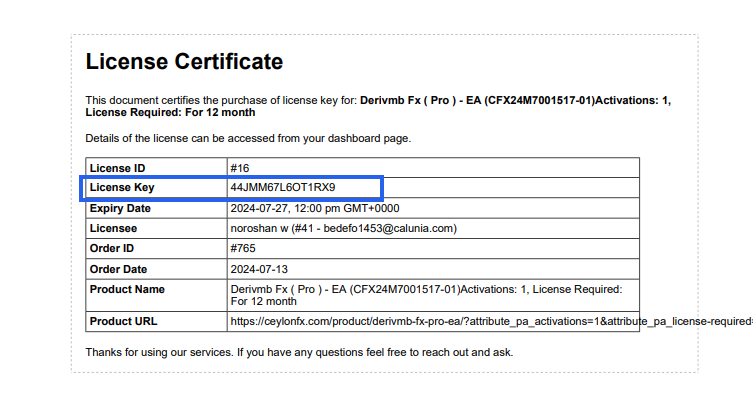
Step 7. How to manually install web Url
Once you have Derivmb Fx Pro in your Navigator, you will need to make some configuration changes to your MetaTrader terminal, allow web requests and enable automated trading
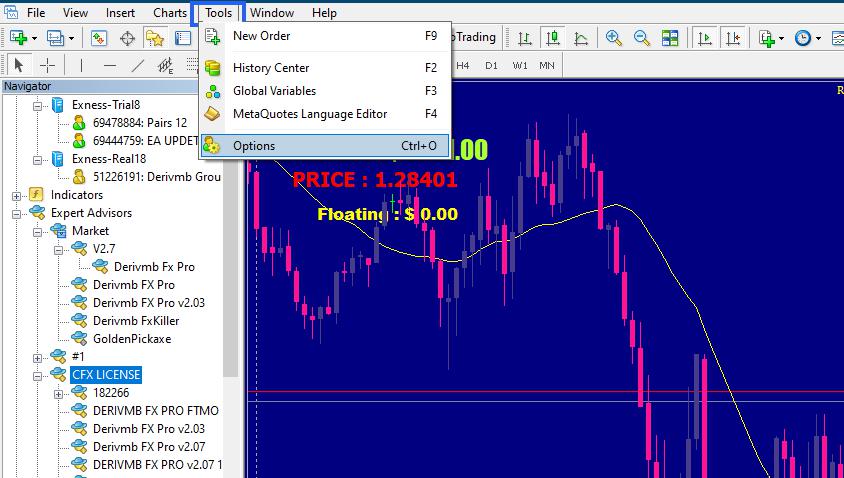
Head over to the “Expert Advisors” tab and click on it
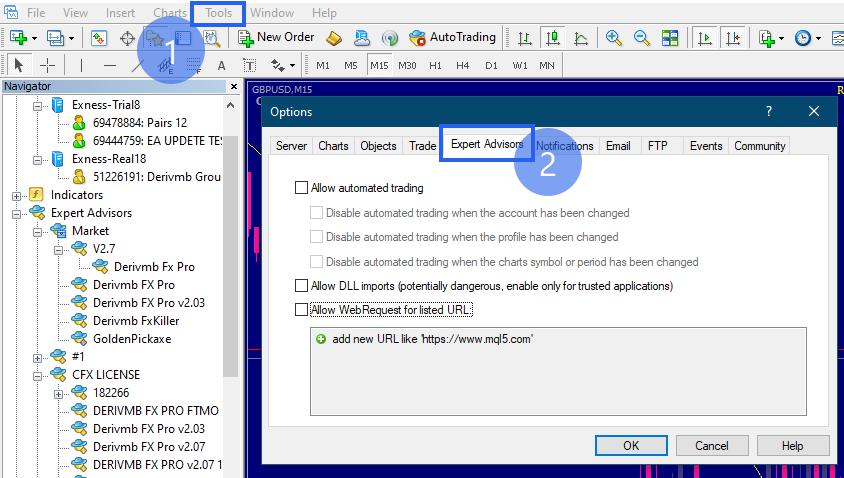
Check the “allow algorithmic trading” box
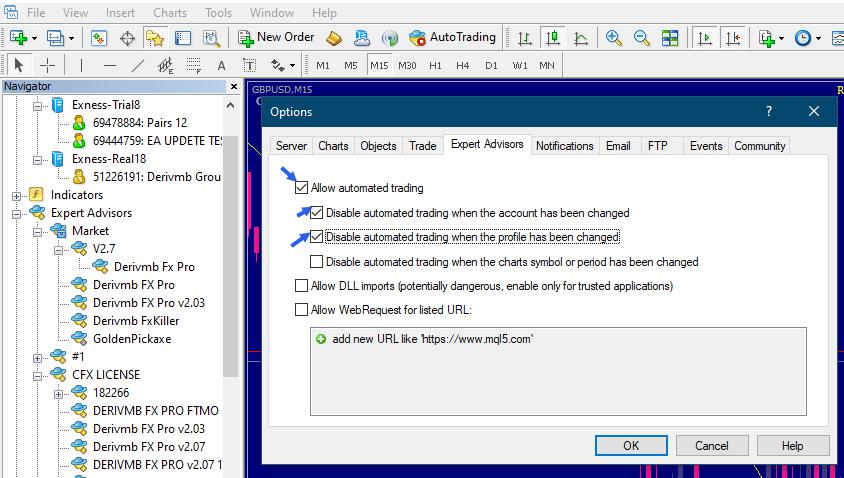
Step 8. Check the “Allow WebRequest for listed URL” box, Add the following URLS by clicking on the green “+” symbol and copy-pasting one by one
https://www.ceylonfx.com/
https://www.worldtimeserver.com/
https://ec.forexprostools.com/
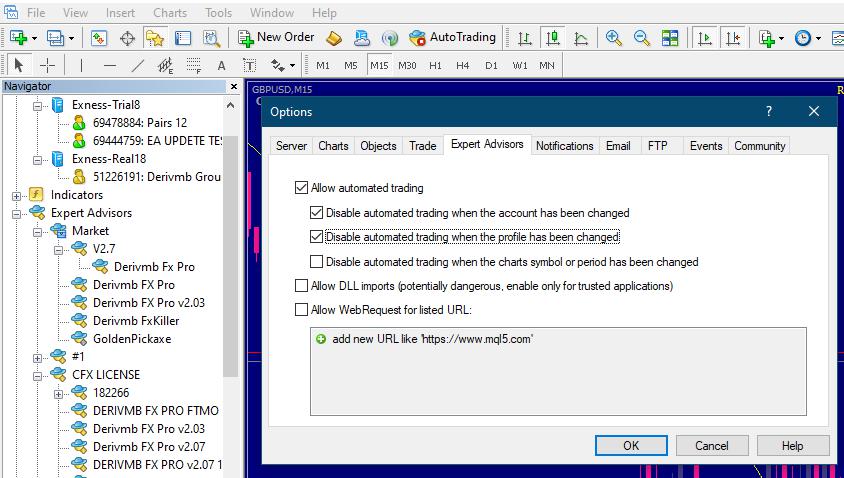
Click on the “OK” button and return to your MetaTrader terminal
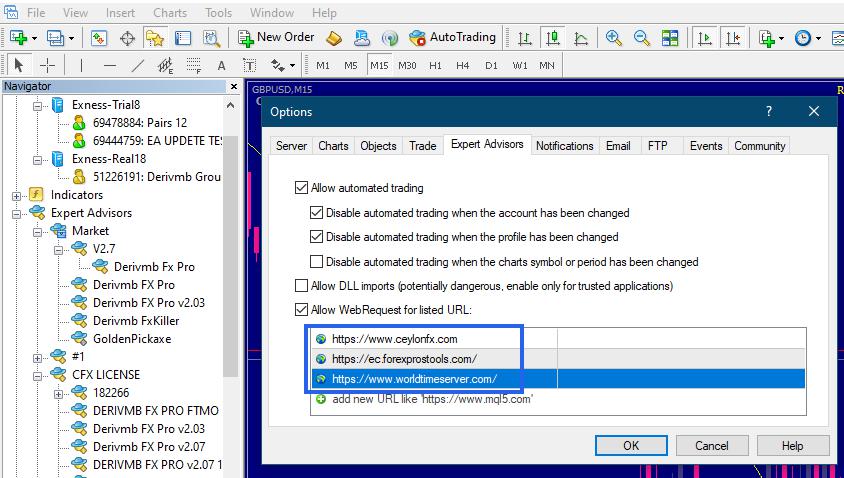
IMPORTANT: All the URLs mentioned above are of critical importance for the correct functioning of Derivmb Fx Pro. All my EAs use these URLs to manage licensing and economics news filtering.
Step 9. Activate the EA on a Chart
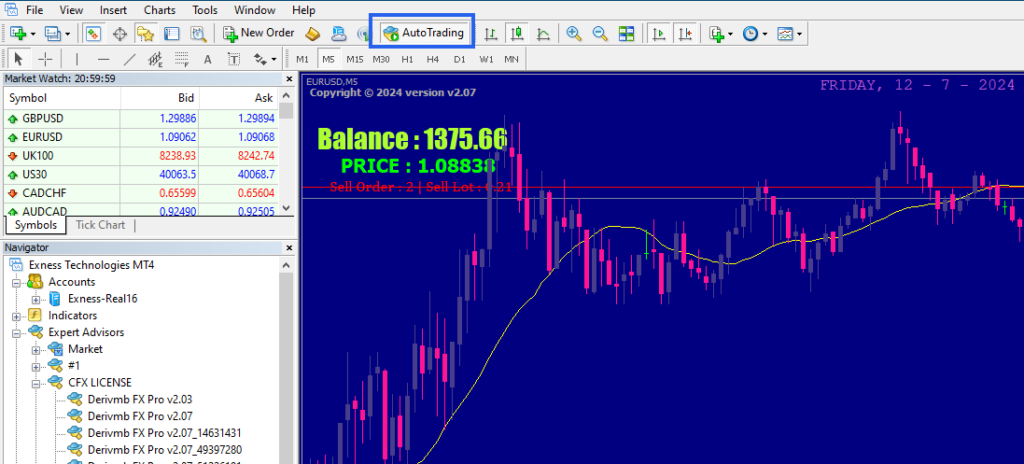
Now be sure that the AutoTrading button is selected. If the button is green EAs are activated. If the button is red, EAs will not work.
Drag the EA from the Navigator window into your chart window. You should see the name of the EA in the upper right corner with a happy face next to it. This shows that the EA is active.
If there is a sad face next to the indicator name, that means you have to activate AutoTrading by clicking the button in the toolbar.


